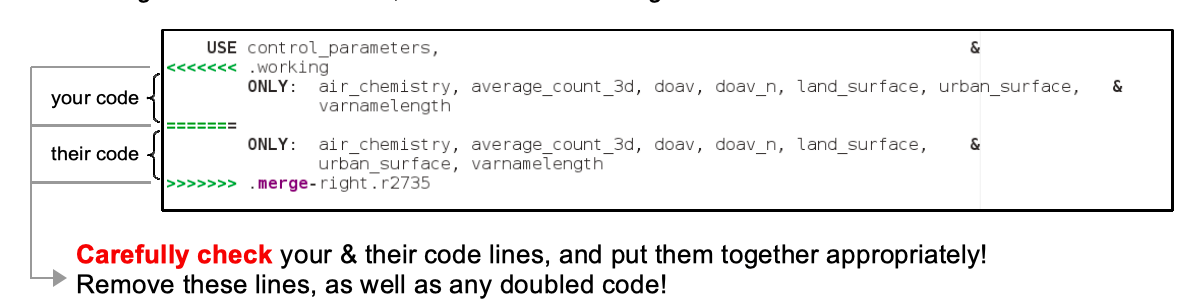Working with svn branches
Do never mix up synchronization with trunk and own code changes in one commit. This makes it impossible to review and identify your own code changes with tracs diff tools under Browse source). It is also wise not to mix up pure formatting changes together with physically relevant changes in one commit.
(1) Creating an svn branch
Repository branch (only for admins)
- @palm server: permissions to be set in /palmdata/conf/svn_authz file
- svn copy https://palm.muk.uni-hannover.de/svn/palm/trunk https://palm.muk.uni-hannover.de/svn/palm/branches/<feature_name> -m "Branch for <feature_name> created.
- (rename: svn move <path to old branch> <path to new branch> -m „...“)
Local branch copy (for developers)
- Create local working directory where the local copy of branch <feature_name> is placed, we recommend:
mkdir -p ~/palm/branches
The directory branches is on the same level as the directory current_version, where the official PALM releases/revisions (trunk) should be located. - You can browse your branch repository under https://palm.muk.uni-hannover.de/trac/browser/palm/branches
(2) Use of local branch copy
(2a) Checkout of local branch copy
- cd $HOME/palm/branches/
- svn checkout --username <your PALM username> https://palm.muk.uni-hannover.de/svn/palm/branches/<feature_name>
(2b) Update of local branch copy
If the local branch copy already exists, and you would like to update it with a newer svn revision of this branch:
- cd $HOME/palm/branches/
- svn update <feature_name>
You can also update/downdate to or checkout a specific revision:
- svn update -r<revision number> <feature_name>
- svn checkout -r<revision number> --username ...
(3) Code development in local …
- ...svn branch copy
Versioning happens when commiting to the svn repository branch. With every commit, the PALM revision number is incremented. - ...git branch copy
To avoid too numerous commits to the svn repository branch, local versioning could be done using git (→ follow steps on next slide)
NOTE: As you know, in order to compile and run PALM, the PATH and PALM_BIN variables need to be set in your shell environment
(e.g. .profile or .bashrc) as in this example:
#PALM SCRIPTS
export PATH=$HOME/palm/current_version/trunk/SCRIPTS:$PATH
export PALM_BIN=$HOME/palm/current_version/trunk/SCRIPTS
These paths need to be adjusted when you run PALM out of your ~/palm/branches/<feature_name> directory!
You might have to newly login to your system in order to activate these changes.
You can check the paths by typing echo $PATH or echo $PALM_BIN to your terminal.
An alternative to this approach is to use symbolic links to link .../trunk to .../branches/<feature_name>.
This way you don't have to keep changing the PATH/PALM_BIN variables, and you run PALM out of your current_version directory,
with your SCRIPTS/SOURCE files from ~/palm/branches/<feature_name>
(3a) How to use git for local code versioning
(These are only brief hints, please refer to the git manual for more detailed help)
- Create local repository
mkdir -p ~/git_palm/<feature_name> - Rebase from svn feature repository
- Development under git (refer to manual)
- Manual copying of git SOURCE to svn SOURCE (<feature_name>) necessary
- Why? → Due to PALM-politics of date-stamping of revision comments (git cannot do that)
- Note: svn and git copy should have the same svn revision number r####
- Continue with svn procedure (see next slide)
(4) Synchronizing local branch copy with svn branch or trunk
It is wise to frequently synchronize your local branch copy with the latest svn revision of your branch (see Chap. 4a) and/or with the trunk (see Chap. 4b) to stay up-to-date. Chap. 4a might become necessary if more than one developer simultaneously work on the same feature branch.
| Please DO NOT mix up synchronization and other code changes in one commit, because when doing a diff of two branch revisions it‘s very difficult to find out the actual changes in the branch. |
(4a) Merge repository branch into local branch copy
- cd $HOME/palm/branches/<feature_name>
- svn update (takes care of merge here)
- During update/merge, svn will print an alert in case the same line/block of code has been modified by the different developers. As an example:
Conflict discovered in file 'palm.f90'. Select: (p) postpone, (df) show diff, (e) edit file, (m) merge, (mc) my side of conflict, (tc) their side of conflict, (s) show all options:
We recommend to select (p)ostpone for all emerging conflicts, and after that, manually check/merge the contents of these files.
(Details in Chapter 4c)
- svn resolved any_file.f90
- svn commit (Details in Chapter 5)
Note: It might be wise to put a copy of your modified files somewhere else before you do the merge.
(4b) Merge PALM main repository revision (trunk) into local branch copy
- cd $HOME/palm/branches/<feature_name>
- svn update (to obtain HEAD (overall latest) repository revision )
- svn merge -r####:HEAD
https://palm.muk.uni-hannover.de/svn/palm/trunk
(####: branch revision at last merge with trunk) - During update/merge, svn will print an alert in case the same line of code has been modified by the different developers.
As an example:
Conflict discovered in file 'palm.f90'.
Select: (p) postpone, (df) show diff, (e) edit file, (m) merge, (mc) my side of conflict,
(tc) their side of conflict, (s) show all options:
We recommend to select (p)ostpone for all possible conflicts, and after that, manually check/merge the contents of these files.
(Details in Chapter 4c)
- svn resolved any_file.f90
- svn commit (Details in Chapter 5)
Note: It might be wise to put a copy of your modified files somewhere else before you do the merge.
(4c) Resolving conflicts in a merge
You will find following set of files in case of a conflict, e.g.
| average_3d_data.f90.merge-left.r2046 | (your code was used at conflicted line in merged file) | ||
| average_3d_data.f90.merge-right.r2735 | (their code was used at conflicted line in merged file) | ||
| average_3d_data.f90.working | (your unmerged file version) | ||
| average_3d_data.f90 | (your + their code at conflicted line in merged file) |
To resolve the conflict, we recommend to take file average_3d_data.f90, and manually work through the conflicted lines, which look something like this:
You could also use kdiff3 of files „left“ and „right“ to visualize the changes at conflicted lines.
The final merged content must be in file average_3d_data.f90 (without suffix)
Now continue with step svn resolved in Chapter 4a or 4b'''
(5) Commit changes to repository branch
- Add a brief summary of your changes into the header of the file you modified under „Current revisions:“.
Add <your PALM username>, and repeat this for every commit of this specific file, e.g.:
! Current revisions:
! - - - - - - - - -
! Change of variable name pt to vpt (<your PALM username>)
! Bugfix in shortwave radiation calculation (<your PALM username>) - cd ~/palm/branches/<feature_name>/SOURCE
- svn status
(to see which files were earmarked, e.g. as Modified, Deleted/Added from/to svn repository
ATTENTION: all listed files will be commited in step 4) - svn commit -m 'Branch <feature_name>: short comment on changes' <file1.f90> <file2.f90>
- Now you should be able to see your commited files, if you browse your branch under
https://palm.muk.uni-hannover.de/trac/browser/palm/branches
| While committing to your branch, please make sure that the revision comments remain under „Current revisions“. Do not use the script document_changes, nor manually copy the revision comment to the „Former revisions“ section. This makes merging to the palm4u branch or to the trunk more difficult. |
(5a) Commit changes to repository branch → How to add new files (I)
(For how to structure new SOURCE files, please take a look at the template_newmodule_mod_v3.f90 in the Downloads section of the MOSAIK page).
In order to use the “keyword substitution” feature of subversion, a newly created file must contain the Id-keyword.
! Former revisions:
! -----------------
! $Id$
The new file has to be earmarked in order to be added to the svn repository with the next commit.
This marking is done by
svn add newfile.f90
Substitution of the „Id“-keyword has to be activated with svn-command
svn propset svn:keywords "Id" newfile.f90
After the commit (see Chapter 5), subversion will automatically substitute the “Id” string with the current timestamp:
! Former revisions:
! -----------------
! $Id: newfile.f90 1683 2015-10-07 23:57:51Z raasch $
(6) Some additional commands
(For details about the commands, see http://svnbook.red-bean.com/de/1.7/index.html)
- Deleting files or directories from the svn repository
svn delete file/directory
(Perform command in local branch copy to mark files/directories for deletion.
During the commit, the marked files/directories will be deleted in the svn branch) - Checking, which files have been modified in your local branch copy with respect to the checked-out branch revision
(see http://svnbook.red-bean.com/de/1.7/svn.ref.svn.c.status.html)
svn status <feature_name>
- Printing revision information about the local branch copy
svn info <feature_name>
Attachments (1)
- test.png (85.4 KB) - added by westbrink 7 years ago.
Download all attachments as: .zip